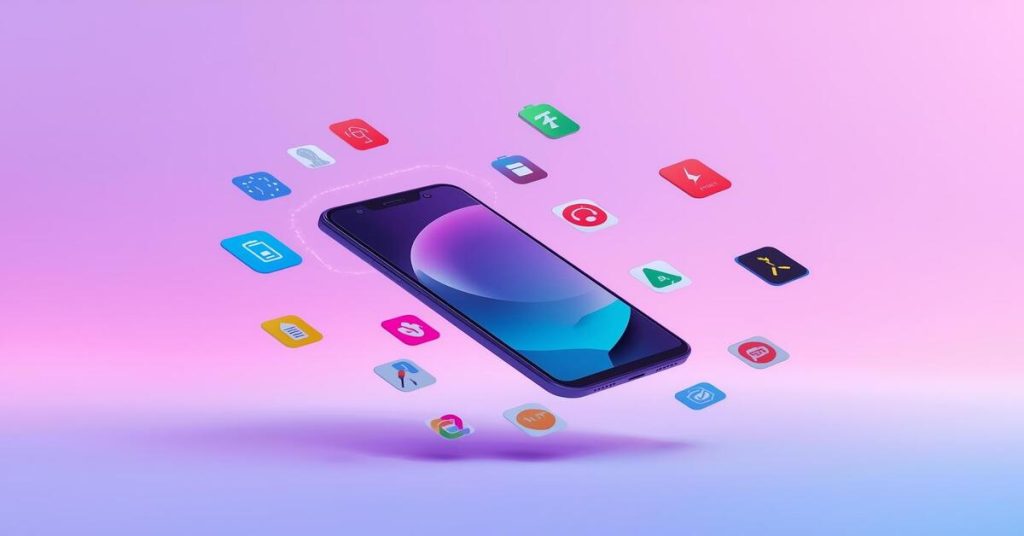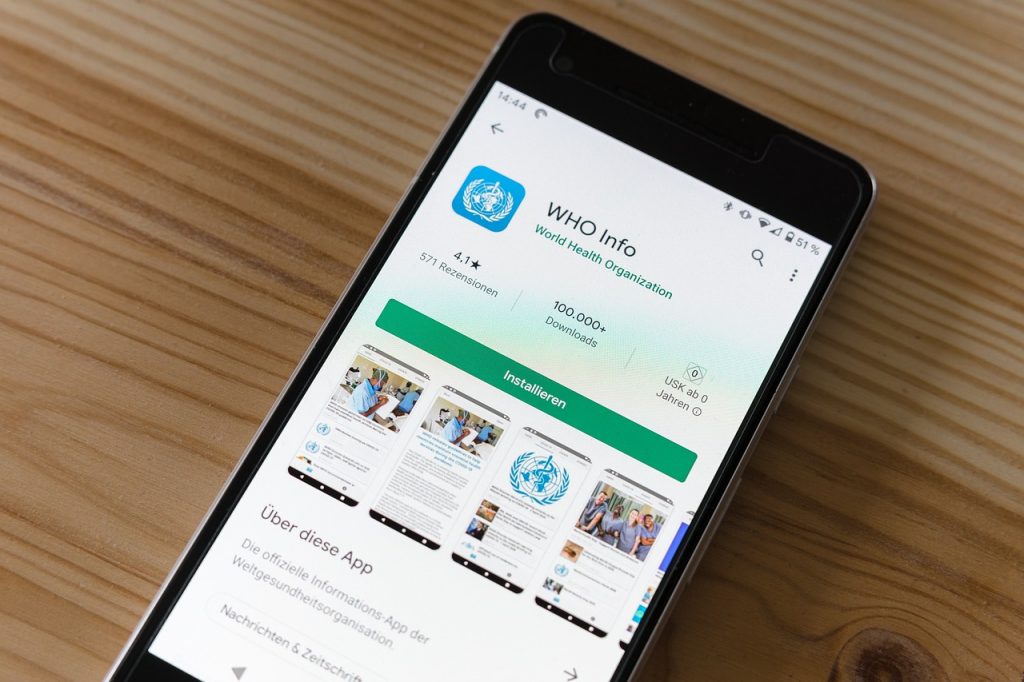10 Must-Know Android settings tricks for 2025 📱 — Ultimate Guide

In 2025, Android phones are smarter and more powerful than ever, but many users still miss small settings that make a big difference. In this guide we’ll walk through 10 must-know Android settings tricks that will help you save battery, protect privacy, speed up daily tasks, and integrate your phone into a modern smart lifestyle. These tips are practical, non-technical, and tested across popular Android skins. Follow along and apply one or two today — you’ll notice immediate improvements. 🔧✨
Who should read this?
If you use an Android phone for work, study, or leisure and want it to run smoother without buying a new device, this post is for you. These Android settings tricks are chosen for everyday users who want better battery life, stronger privacy, and faster performance—without complex apps or root access. Read at your pace and pick the tips that match how you use your phone.
How to apply these tips
To get the best results from these Android Settings Tricks, open your phone’s Settings app and use the search bar to find each option (like “Battery”, “Privacy”, or “Developer options”). If you are using a custom Android skin such as Samsung One UI, Xiaomi MIUI, or OnePlus OxygenOS, some menu names may appear slightly different—just search for the feature instead of navigating manually. Apply one setting at a time and give it a day to notice the performance, battery, and security improvement. ✅
Read more: 5 Smart Security Solutions to Keep Your Home Safe | Smart Home Security
Top 10 Android settings tricks — detailed
1. Enable Adaptive Battery & Limit Background Activity 🔋
Adaptive Battery learns which apps you use most and limits power usage from the rest. To enable: Settings → Battery → Adaptive Battery (or Battery optimisation). This reduces wakelocks and background CPU spikes that silently drain power. After enabling, go to Settings → Apps → [App name] → Battery and set Background activity to “Restricted” for apps you rarely open. Do this carefully: keep messaging, calendar, and banking apps unrestricted so you still get important notifications. Over a week you’ll see longer screen-off times and fewer low battery surprises. This is one of the foundational Android settings tricks for everyday battery health.
2. Use Dark Theme or Extra Dark Mode for Comfort & Battery 🌙
Switching to a system dark theme reduces pixel illumination on AMOLED displays and improves night-time readability. Go to Settings → Display → Dark theme (or Extra dark mode) and consider scheduling it from sunset to sunrise. Many apps respect the system theme, giving you consistent dark UI across apps. Besides saving battery on OLED screens, dark mode reduces eye strain in low light, making late night reading less harsh. Combine this with reduced brightness and adaptive brightness for the best power savings. This tip is a simple but effective entry in your list of practical Android settings tricks.
3. Customize Quick Settings Tiles — Save Time ⏱️
Quick Settings tiles put your most used toggles one swipe away. To edit: pull down the notification shade twice and tap Edit (or Settings → System UI → Quick settings). Add tiles like Screen Recorder, Hotspot, Battery Saver, or Data Saver depending on your daily needs. Reorder tiles so the ones you use most appear first; fewer swipes equals more productivity. For frequent actions (QR scan, focus mode, location toggle) this change reduces friction. Once set, you’ll find small time savings adding up every day — a very practical Android settings tricks habit.
4. Reduce or Disable Animations for a Snappier UI ⚡
If your device feels laggy, trimming animations helps. First enable Developer Options (Settings → About phone → tap Build number seven times), then open Developer Options → Window animation scale, Transition animation scale, Animator duration scale and set to 0.5× or Off. This does not change hardware performance, but makes the system feel much faster because transitions take less time. Be mindful: lowering to zero can make some transitions feel abrupt; try 0.5× first. This is one of the oldest but most reliable Android settings tricks to improve perceived speed without installing extra apps.
5. Use the Privacy Dashboard & Tighten Permissions 🔒
Privacy Dashboard shows which apps access camera, mic, and location and when. Go to Settings → Privacy → Privacy Dashboard to view recent accesses. Revoke permissions for apps that don’t need constant access; for instance, a photo editor doesn’t need location after you finish editing. Use “Allow only while using the app” instead of “Always” for sensitive permissions. This reduces data exposure and prevents apps from quietly tracking you. Regular permission audits are a top-tier Android settings tricks to keep your phone and data private in 2025.
6. Schedule Do Not Disturb & Try Focus Modes 🎯
Distraction control is a lifestyle feature. Use Settings → Sound & vibration → Do Not Disturb to schedule quiet hours for sleep, work, or family time. Many phones also offer Focus Modes where you can temporarily pause selected apps and limit notifications for focused sessions. Create custom modes like “Work” (allow calendar, email) or “Sleep” (allow alarms only). Pair this with Home/Work location rules for automatic switching. Using these modes intentionally is one of the most impactful Android settings tricks for mental clarity and improved daily routines.
7. Optimize Storage & Enable Automatic Cleanup 🧹
Storage issues cause slowdowns and flaky app behaviour. Open Settings → Storage and use “Free up space” to find large files, unused apps, and cached media. Enable automatic cleanup for files not used in 30+ days if your OS supports it, or schedule a monthly manual check. Move photos and large videos to a cloud backup (Google Photos, OneDrive) and keep only recent files on device. Clearing installer packages and obsolete downloads frequently prevents unexpected “storage full” errors, making this an effective operational Android settings tricks practice.
8. Connect Your Devices — Smart Home & Cross-Device Use 🔄
Smart living means your phone is part of an ecosystem. Use Settings → Connected devices to pair smartwatches, earbuds, and home gadgets. Features like Nearby Share and Instant Tethering make file transfer and internet sharing seamless across devices. Register your phone with your home speaker or TV for quick media casting and set routines (e.g., trigger lights when you arrive). Properly configuring cross-device features turns your phone into a true control center — a modern and practical set of Android settings tricks for smart lifestyles.
9. Turn On Visual Alerts — Screen Flash or LED Notifications 🔔
If silent mode causes you to miss messages, enable visual cues via Settings → Accessibility → Flash notifications or Pulse notification light (if available). Camera flash or screen flash for incoming calls and messages is especially useful in noisy places or for hearing-impaired users. You can combine this with custom ringtones and vibration patterns for priority contacts. Visual alerts are simple to enable and can prevent missed calls and messages — a small but reliable Android settings tricks adjustment with real everyday value.
10. Enable Find My Device & Add Emergency Information 🆘
Never ignore security basics: enable Find My Device in Settings → Security so you can locate, lock, or erase your phone if it is lost. Add emergency info like medical details and ICE contacts in Settings → About phone → Emergency info so first responders can access it from the lock screen. Also ensure your Google (or OEM) account has recovery information set up. These steps are not glamorous but are essential Android settings tricks to protect your device and personal safety—prepare before anything bad happens.
Read more: 5 Breakthrough Health Tech Trends 2025
Quick checklist to start (do these first)
- Enable Adaptive Battery and turn on Dark Theme for efficient power use.
- Check your Privacy Dashboard and review camera, microphone, and location access.
- Customize Quick Settings tiles for your top 3 everyday actions.
Start with these simple steps before applying the rest of the Android Settings Tricks. Implement them slowly over the next few days—small adjustments build up and create a noticeably smoother, faster, and more secure phone experience. 🚀
Mastering Your Phone Beyond Basics — Deep-Dive Guide 📱
Modern smartphones have evolved into powerful personal hubs that handle communication, productivity, entertainment, and smart-home automation. Yet most users still utilize only a fraction of what their Android device can truly do. The goal here is to empower you to take full command of your device using smart adjustments and lifestyle-aware customization. This extended guide takes your understanding beyond surface-level optimization and dives into how these Android settings tricks can turn your device into a reliable digital companion for everyday tasks and long-term efficiency 🌟.
When you first get a new phone, it feels fast, smooth, efficient, and responsive. But over weeks and months, performance may decline, notifications get noisy, battery drains unexpectedly, and storage fills up silently. Most people blame hardware — but in reality, habits and settings control the experience. By creating a sustainable digital routine, your device stays optimized without constant manual cleanup or frustration. This is the philosophy behind these advanced adjustments — not just ‘tweaks’, but lifestyle upgrades ✅.
Smart Android users don’t let their phones control them; they use the system strategically to support goals and routines. It’s about focus, productivity, digital wellness, and stable performance. Everything from notification management to power optimization becomes easier when you know how to tune behavior and automate daily processes. These techniques are the backbone of true Android settings tricks mastery, helping you avoid overwhelm and enjoy your digital life more intentionally ⚙️✨.
Even if you are not tech-savvy, adopting a mindful approach will immediately change how your phone functions. Consider this: every app you install and keep active is like hiring a tiny worker to run tasks in the background. Some workers are productive and essential — messaging apps, maps, calendar tools. Others? They waste energy, consume bandwidth, push ads, collect data, and slow down your device. Modern Android gives you full authority to approve which “workers” stay active. Leveraging the power of permission management, adaptive control, and automation is the foundation of effective Android settings tricks management. 🔧💡
Digital Wellbeing & Attention Management 🎯
Modern smartphone use isn’t only about battery life or raw performance — it’s also deeply connected to our ability to manage attention and protect our mental focus. We live in a distraction-heavy digital world, where constant notifications can interrupt thought flow, reduce productivity, and even affect emotional balance. A single ping can pull you away from what matters.
With mindful device settings and the right Android Settings Tricks, you can build healthier digital habits, reduce notification fatigue, and stay present in your daily life. Modern Android Digital Wellbeing tools are designed exactly for this — helping you take control of your screen time, support better focus, and create a balanced tech-lifestyle experience 💛
Set focus schedules to automatically activate during work hours or study sessions. Silence unimportant apps completely, but allow emergency and priority contacts to break through. Activate notification summaries to review alerts in batches instead of reacting instantly. Use bedtime mode to turn the screen to grayscale, soften brightness, and reduce stimulation at night. These strategies align with peak productivity research and neuroscience — proving that smart Android settings tricks are not just tech gimmicks, but real lifestyle tools 🧠📵.
Home Screen Workflow & Automation 🧠⚙️
People underestimate how powerful a clean and structured home screen can be. Think of your home screen as a command center — not just a space for icons, but a workflow platform. Move essential widgets like calendar, weather, task list, or fitness dashboard. Pin shortcuts to actions like scanning documents, opening your favorite playlists, or turning on mobile payments quickly. Create labeled folders for navigation, creativity, study, and business tools. A minimalist, intentional layout reduces cognitive load and shaving off even seconds per interaction adds up significantly over time. Smart Android settings tricks are about designing an environment that works for your goals, not against them 🚀.
Another underestimated tool is automation via Google Assistant routines or manufacturer-specific assistants. You can automate things like turning on Wi-Fi when you reach home, switching to silent mode for meetings, activating reading mode at night, and even triggering smart home devices. When automation supports your daily habits, you reclaim mental space and minimize manual friction. Your device becomes an assistant instead of a distraction 🤖🌙.
Read more: 8 Productivity Apps That Will Double Your Time & Boost Your Focus
Improving Battery Health & Performance Long-Term 🔋
Sustainable battery health is crucial. Many users care only when battery drain becomes visible — but by then, the device’s capacity may already have degraded. The ideal approach is preventive. Avoid charging overnight daily; instead, use scheduled charging features or battery protection modes if your device supports them. Maintain charge between 20% and 80% whenever possible. Avoid exposing your device to excessive heat — such as gaming while charging or leaving it in hot environments. Smart charging, temperature awareness, and avoiding cheap chargers keep the battery lifespan strong 🧠⚡.
Power users often ignore battery optimization features, assuming they slow apps down, but modern Android understands app usage beautifully. Allow adaptive management to work unless you notice specific app issues. If you want granular control, manually optimize heavy apps like social media, food delivery, and e-commerce. Many apps wake frequently to refresh feeds or track behavior — adjusting settings helps reduce phantom battery drain. This is one of those lesser-known Android settings tricks that pays dividends over time 💰✅.
Data Privacy & Behavioral Security 🛡️
Privacy on mobile isn’t just about hiding information — it’s about controlling data flow. Each app you install gets some level of access, and many commercial apps track patterns to feed advertising networks. Minimal permissions mean minimal data exposure. Check microphone and camera access regularly. Disable location “Always” mode unless absolutely required. Turn off ad personalization and clear ad IDs yearly. Optimize lock screen privacy by hiding sensitive information on notifications. Use biometric unlock, but don’t forget to maintain a secure backup PIN — biometric failure lockouts still happen 🔐📍.
Spam prevention settings also matter. Enable spam call detection and SMS filter. Block unknown numbers that don’t belong to your contact list. Activate Google Play Protect to scan apps regularly. Enable two-factor authentication for your main accounts — Gmail, banking, and social media. Activate auto-security updates if available. Always review app background data usage to stop apps from silently syncing. These tactics make Android settings tricks a major defense layer, ensuring your digital identity stays safe 🧱.
Smart Storage Culture & Media Discipline 🧹🎥
Photos and videos take up most smartphone storage. Use cloud auto-backup with Wi-Fi, not mobile data. Prefer HEIF & HEVC formats if compatible — they greatly reduce file size. Clean WhatsApp media regularly and disable auto-download for media groups. Use Files by Google for deep cleaning suggestions. Archive old apps that you rarely open — Android now restores data automatically when reinstalling, so nothing is lost.
Organize screenshots by deleting them weekly. Avoid storing long screen recordings — trim and save only necessary clips. Clear downloads folder monthly. A tidy digital life feels lighter, less chaotic, and maintains phone speed. This disciplined approach complements your other Android settings tricks beautifully 🧼📂.
Accessibility Features that Help Everyone 👀🎙️
Accessibility settings aren’t just for people with disabilities — they serve productivity too. Live transcription, auto captions, screen reader shortcuts, and magnifier features help with content consumption. Tap-back actions can speed one-handed use. Haptic feedback adjustments can improve typing accuracy. Floating menus and gesture customizations make navigation easier. Voice commands allow hands-free control during workouts or driving. And enhanced hearing settings can make media clearer. Embrace these settings to unlock deeper power inside your device — they’re brilliant Android settings tricks for modern convenience 🌈📢.
Why Consistency Wins 🕒
Even the best configuration only works when supported by consistent habits. Schedule weekly digital resets: storage review, background app check, and notification cleanup. Monthly privacy audits keep tracking minimal. Maintain battery hygiene regularly, not sporadically. Treat your device like a tool, not a toy — and it will serve you with performance, efficiency, and longevity.
As our phones become more intelligent, the responsibility to use them intentionally increases. A well-configured Android device enhances creativity, learning, communication, and productivity. But a neglected device becomes a stress machine. With these lifestyle adjustments and Android settings tricks, you gain more control, clarity, and balance 📈💪.
Keep refining, observing behavior changes, and adjusting as your routine evolves. Technology should empower your life, not drain your energy — and your Android phone can be your most reliable partner when optimized thoughtfully ✨.
Read more: 10 Must-Know YouTube Settings Tricks 2025
FAQs — Quick answers
Q: Do all Android phones support these tips?
A: Most modern Android devices (Android 12, 13, 14 and later) support the majority of these features. OEM skins may call menu items by different names, so use the Settings search to locate features. If you need step-by-step for a specific brand (Samsung, Xiaomi, OnePlus, etc.), tell me your model and I’ll tailor instructions.
Q: Will restricting background apps stop important notifications?
A: Generally, important apps like messaging and banking will still deliver critical notifications. However, if you restrict a messaging app’s background activity, you might delay push notifications. Only restrict apps you seldom use or those that behave like background cron jobs (e.g., large social apps you rarely open).
Q: Is disabling animations safe?
A: Yes. Disabling or shortening animations only affects transition durations and does not harm the system. Try 0.5× first; if you prefer, move to Off. This setting is reversible via Developer Options.
Final thoughts

These 10 Android settings tricks are curated for 2025 to give you immediate improvements in battery life, privacy, speed, and smart-home integration. The best approach is incremental: pick two changes today and a few more this week. Over time your phone will feel personalized and far more reliable.
To explore more expert insights on Android settings tricks and advanced smartphone optimization, you can also check the trusted resources below 👇
Recommended Resource:
✅ Official Android Website – Learn official updates, system features & core customization techniques for better Android performance.
Helpful Guide:
✅ Lifewire Android Settings Tricks Guide – Useful beginner guides & modern smartphone hacks to boost productivity and security.